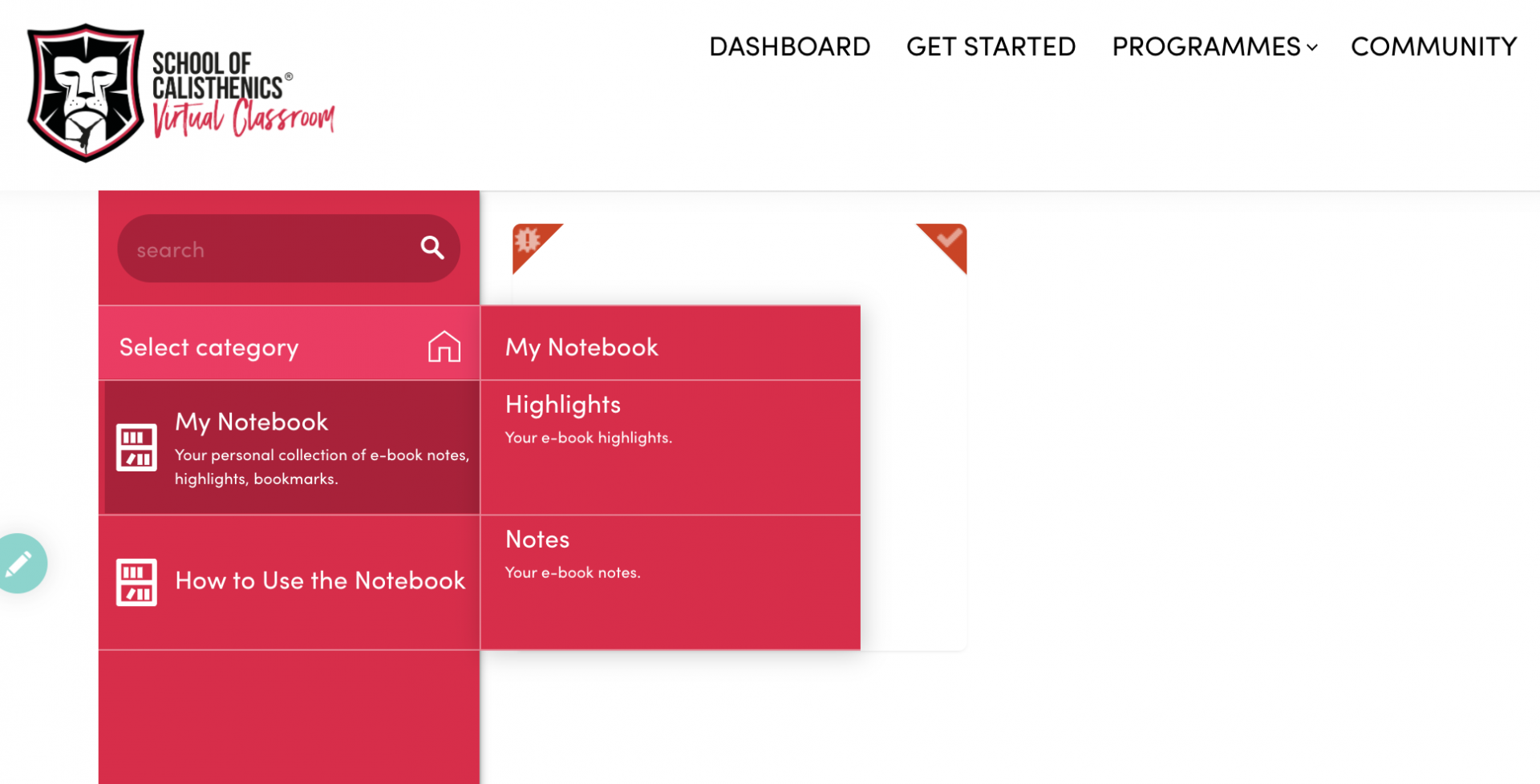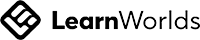how to use
my notebook
HOW TO USE THE NOTEBOOK
As you work through the training programmes and information its likely that you will want to make some notes, maybe record your reps and sets, make notes of a progression you used or flag something like a specific exercise to go back to in the future. The great news is that you can easily record this in your Notebook.
Once you do this, highlighted sections, your notes and anything else will appear in the 'My Notebook' meaning you can refer back to them easily.
Here is how to get started.
Once you do this, highlighted sections, your notes and anything else will appear in the 'My Notebook' meaning you can refer back to them easily.
Here is how to get started.
MAKING NOTES IN THE TRAINING PROGRAMME EBOOKS
If you click on the screen or highlight text when you're using a training programme or educational eBook you can will see a small panel appear. Using the options will allow you to highlight information and make notes that will then all appear in your Notebook.
Below you can find an explanation of all the features and how to access the overview of your notes.
Below you can find an explanation of all the features and how to access the overview of your notes.
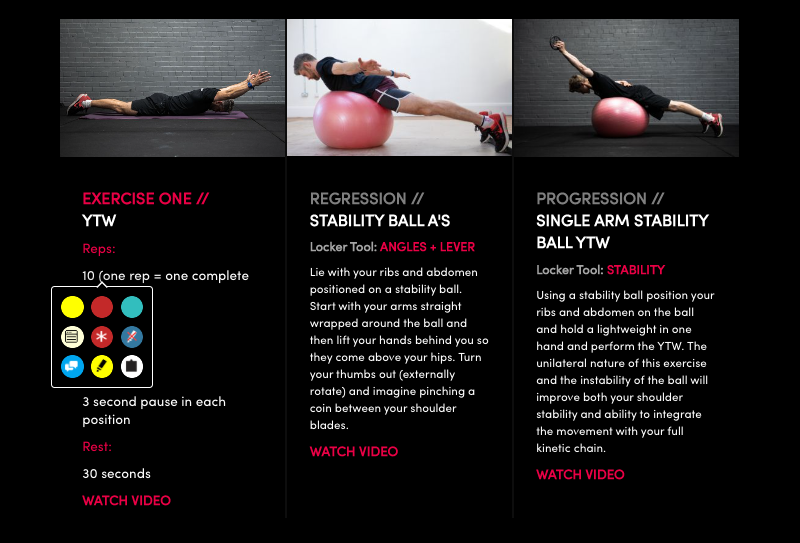
viewing your notes
Now let’s see how can you utilise highlights and notes to review all the important sections and remind yourself of things you noted down.
Just enter your notebook and navigate the various sections. If you have any questions or need any help just ask in the community.
Just enter your notebook and navigate the various sections. If you have any questions or need any help just ask in the community.